Main Function and Debugging of Monitoring System
Main Function and Debugging of Monitoring System

1.Hardware:
A.Based on Kunlun conduction touch screen
B.Siemens PLC
C.Multi-sensors: tilt angle, weight, wind speed, encoder and etc.
2. Software Function:
a. Professional User Management:
Setting two permission stages, which includes administrator and operational staff. Staff at all stages have their own passwords. Administrator can change the password of the operator.
b. Complete Parameter Setting:
Bridge girder launcher operators can view the equipment information from monitoring system. It can select multiple monitoring object scene, Which can be applied widely.Simple setting controlled condition, easy to operate, ZZHZ monitoring system can generate parameter of controlling condition.
3. Operators can find lifting cycles, over-load times and limit times according to real-time storage of important parameters such as lifting capacity and lifting height. It can also provide regular database backup feature to prevent accident data loss.
4. Real-time environment monitoring and crane operating parameters, and capacity to make the appropriate controls can ensure crane working in a safe condition.
Ⅱ. System Menu Design
There are three main menus set as follows:
1. System Settings:
Re-login, Change Password, User Management.
2. Parameter Settings:
Device Information, Monitoring Items, Control Conditions, Equipment Calibration, Parameter Report.
3. Data Processing:
Statistics, Alarm, and Operating Instructions.
Ⅲ. Privilege
There are two software user permissions, which includes administrative and operational privileges.
1. Administrator Privileges: all system operations.
2. Operator Privilege: system allowed operation.
Ⅳ. How to Use the Monitoring Software?
1.Running Interface
A. Display actual lifting weight and lifting height of trolley 1. Look at below figure:
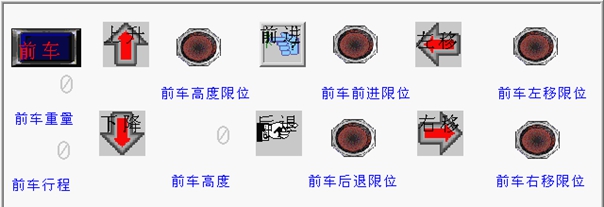
B. Alarm Region:
All monitoring parameters over limit will be alarmed in red. After all the data returns to normal, alarms will disappear automatically.
2. Main Interface
Main interface after log in system will be shown as figure below.
It means that different levels of staff to enter sub-menu need to click on their appropriate buttons.

3. Administrator to Log in:
a. Administrators need to input password to enter.
b. Click the password buttons to bring up the keypad, type in correct passwords, if the passwords are correct, indicator lights will be bright, then you can enter the menu in next level.
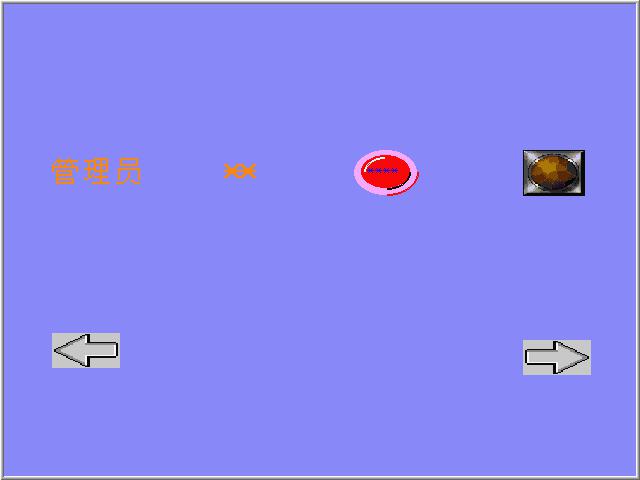
4. Parameter Setting
Click on the pop-up keypad input box in the interface shown, you can enter the appropriate values on the pop-up keyboard, then its value will be displayed in the display box. Click the next page button to enter the sub-menu.
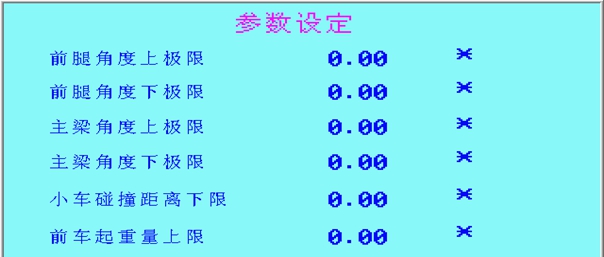
5. Setting operator password on this screen. Click the Back button to return to the main screen.
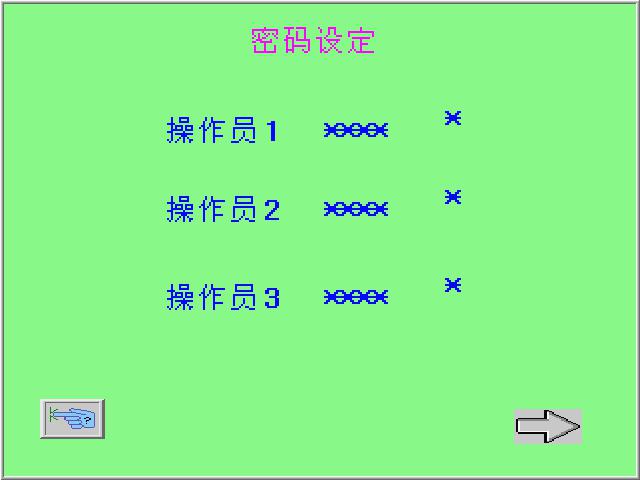
6. Click the operator button in the main screen to enter the lower menu.
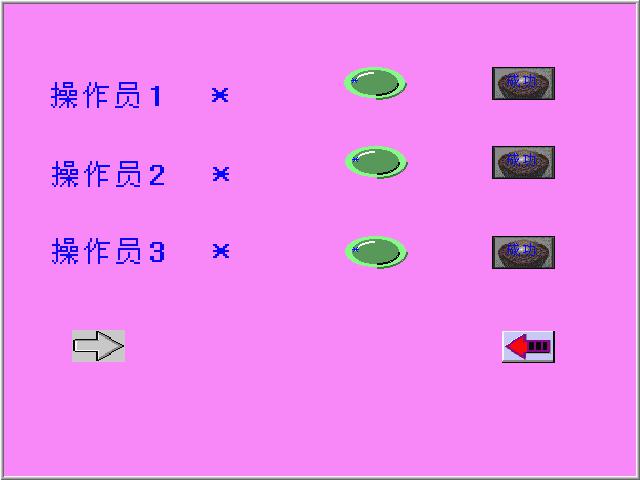
a. Operator: There is no need to type in, the operators can select a user name from the list box directly.
b. Password: Click the button in the right to type in the passwords, it will automatically pop up a small keypad. Enter the passwords that corresponds with the operator set, the corresponding indicator lights, you can enter into the operation screen.
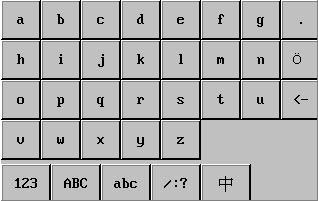
Supply Gantry Crane, Overhead Crane, Bridge Girder Launcher, Concrete Batching Plant and Concrete Mixer for you.
Email: zzhz114@gmail.com Tel: 86-371-68000000 Website: zzhz.com







